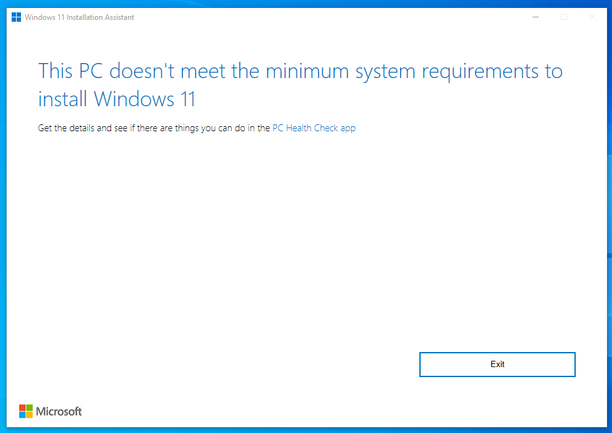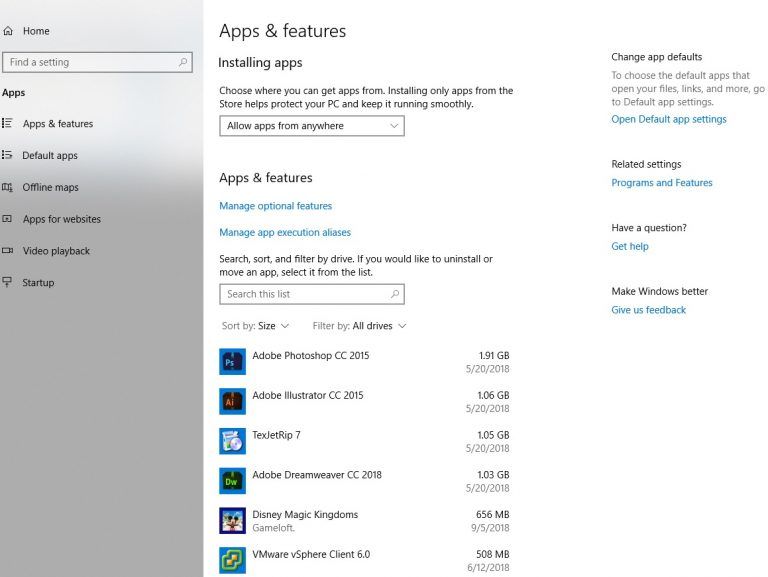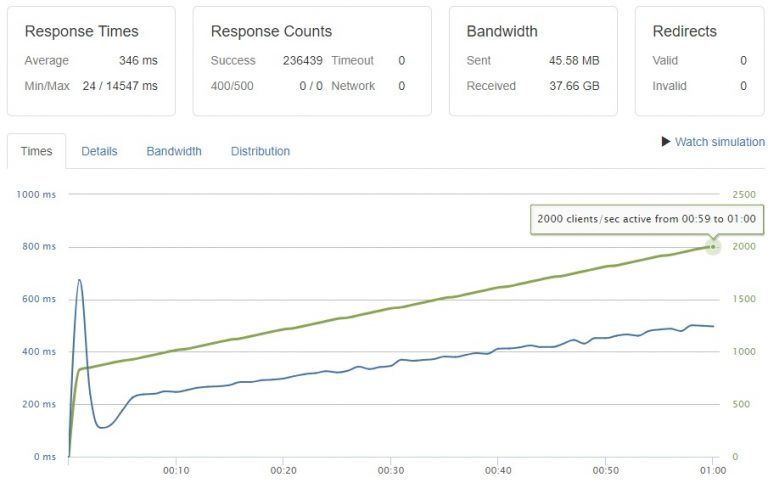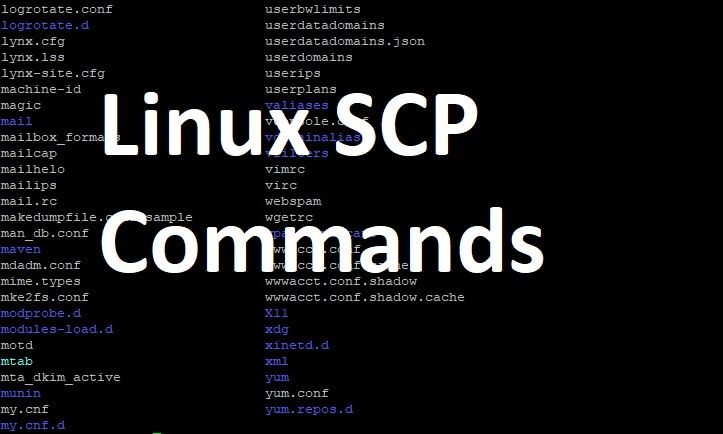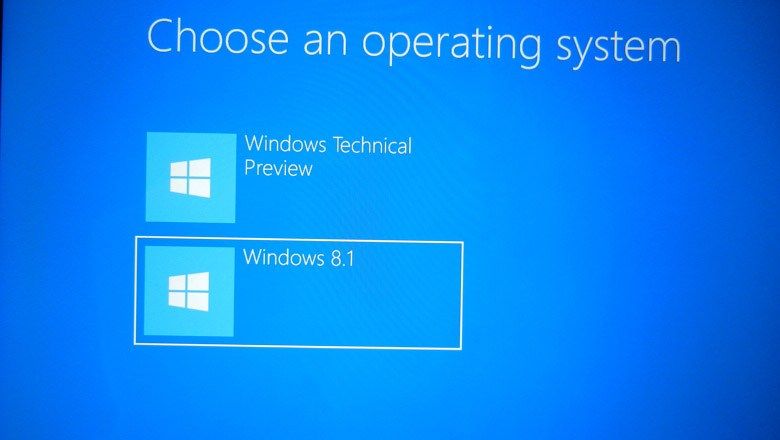
Simplifying the process of installing two or more operating systems on one PC
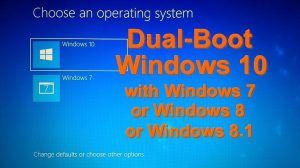
Most computers ship with a single operating system on them, but you can have multiple operating systems installed on a single PC. Having multiple operating systems installed — and choosing between them at boot time — is known as “dual-booting.”
Not only can you do it yourself, but it’s reasonably easy. Of course, all of the operating systems must be compatible with your overall hardware. Assuming your PC is less than five years old, it should be able to take most versions of Windows along with almost any type of Linux.
Why Bother Dual-Booting?
Different operating systems have different uses and advantages. Having more than one operating system installed allows you to quickly switch between two and have the best tool for the job. It also makes it easier to dabble and experiment with different operating systems.
How Dual-Booting Works
A computer’s operating system is generally installed on its internal hard drive. When you boot your computer, the BIOS loads the boot loader from the hard drive and the boot loader boots the installed operating system.
By partitioning the drive into several different partitions, you can have one partition for one operating system and another partition for another operating system, splitting the drive between them.
Setting Up a Dual-Boot System
I’ll walk you through dual booting Windows and another version of Windows. With minor differences, this should work with other operating systems like Linux as well.
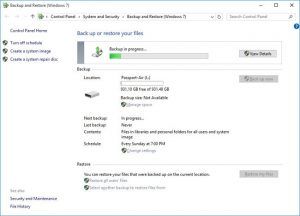
Make a backup of any important data files:
Before attempting a dual-boot you need to protect your system by creating an image backup–either with Windows’ own tools or a third-party backup program.
Note: Don’t follow any of the directions below until you’ve created that backup.
Once the backup is complete, create a new partition on your drive. According to Microsoft, you’ll need at least 20GB on the new partition. But I wouldn’t try it anything less than 60GB.
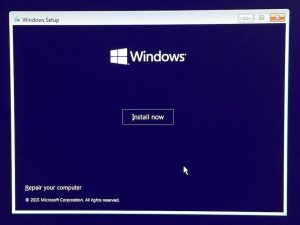
Ensure that you have the installation disks for whatever operating systems you want to install:
When you’ve prepared the new partition, boot from your Windows 8 DVD or flash drive. As you go through the installation wizard, keep an eye out for these two questions:
Which type of installation do you want?
*Select Custom: Install Windows only (advanced)*.
Where do you want to install Windows?
*Select the new partition you just created*.
After the installation is over, booting your PC will bring you to a menu where you can choose your operating system.
The boot loader can be configured using NT loader (Windows) to set which operating system you want to boot into by default and set a time delay to choose another operating system before the default is chosen.

You can have different Operating Systems on one PC
You aren’t limited to having just two operating systems on a single computer. If you wanted to, you could have three or more operating systems installed on your computer.
You could have Windows, Mac OS X, and Linux all on the same computer.
You’re only restricted by the storage space available on your computer and the time you want to spend setting this up.
Note: There’s another option besides using partitions. You can install a virtual machine program and then install the second OS inside that program.