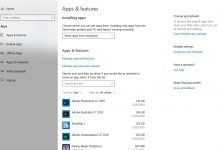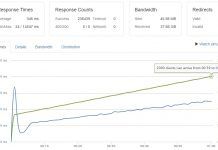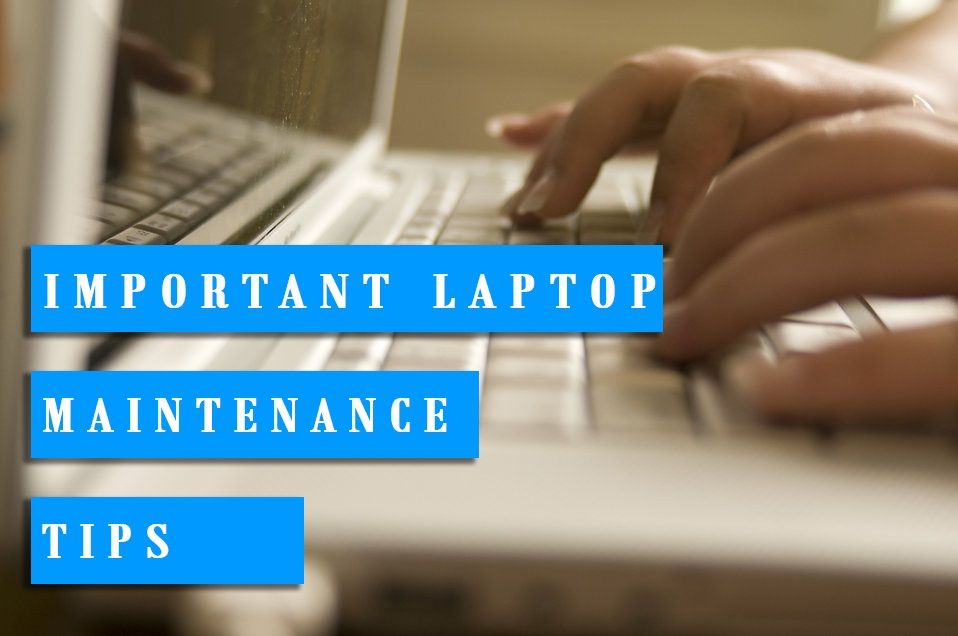Built-in advertising in Windows 10
Though generally accepted as a step-up from Windows 8x, Windows 10 is not free of controversy. During the initial phase of the launch, the pestering ‘free upgrade’ notifications were heavily criticized. Later on, one of the most controversial aspects of the OS was the blatant built-in advertising. Today, we will take a look on how to disable most of it.
Lock screen
The Windows Spotlight feature is a particularly easy way of viewing fantastic pictures every day. However, Microsoft also includes ads in there, particularly for releases in the Windows Store. To get rid of them, you will have to disable Windows Spotlight by going to Settings > Personalization > Lock screen and choosing a new option from the ‘Background’ menu. While you are there, you might also want to disable the ‘Get fun facts […] on your lock screen’ toggle too.
Start menu
Those ‘suggested apps’ that sometimes pop up in the Start Menu are really just ads. To remove them, head over to Settings > Personalization > Start and turn off the toggle for ‘Occasionally show suggestions in Start’.
Microsoft tips
Sometimes, Windows 10 will give you tips that are most often used to advertise Microsoft’s own services over their competitors. While you are using Chrome, for instance, you might get a prompt to use Edge instead for ‘better battery life’. To disable these suggestions once and for all, head over to Settings > System > Notifications & Actions. Once there, turn off the ‘Get tips, tricks, and suggestions as you use Windows’ option.
Get Office (or don’t)
Though Office 365 might be a fantastic suite of tools, being constantly reminded of it can be extremely annoying. Windows 10 includes an app called ‘Get Office’ which more than lives up to its name. After all, it constantly reminds you that you too can enjoy a free trial of Office 365. Thankfully, the app can be uninstalled like any other. Alternatively, you can navigate to Settings > System > Notifications & Actions and turn its notification option off.
Ads in Live Tiles
While there is no denying that Live Tiles can be useful, they are all too often used as a sneaky form of advertising. The Xbox and Store tiles are particularly relevant examples of this behavior. To avoid them, simply right-click on the tiles and select the More > Turn live till off option. Alternatively, you can get rid of the tiles entirely by unpinning them from Start.
Automatic downloads
A considerable number of Windows PCs come equipped with a variety of pre-built software from specific manufacturers. Now, Microsoft has decided to add to the bloatware with its own automatic apps including Candy Crush Soda Saga, Twitter, and Flipboard. Thankfully, you can uninstall them like any other app though they will appear to be default tiles at first.
Solitaire video ads
Solitaire and Minesweeper were basically staples of the Windows experience. With the latest version of the OS, however, that fact changed in an instant. For starters, Minesweeper is not included in Windows. And while Solitaire is indeed available, you will have to sit through 30-second video ads. Unless, of course, you are willing to pay $10/year for Solitaire and another $10/year for Minesweeper. There are plenty of free versions of the game on the internet, including one in Google’s own search (hint: just search for solitaire).